Docs
(Back to Magento)
Magento is a popular eCommerce platform. Riverty has developed a plugin that easily integrates with a Magento-based webshop. It is a simple way to let your customers start using Riverty at checkout.
We offer 3 different payment options:
The payment methods that are available via this plugin are:
| Country | 14-day invoice | Direct Debit | Fixed Instalments | B2B Invoice |
|---|---|---|---|---|
| Germany | x | x | x | |
| Austria | x | x | x | |
| Switzerland | x | |||
| Netherlands | x | x | x | |
| Belgium | x | |||
| Sweden | x | x | ||
| Norway | x | x | ||
| Finland | x | x | ||
| Denmark | x | x |
When you are ready to go live, contact your Account Manager at Riverty. They will configure your webshop in the backend, and give you the Production API key.
You will also need to include the Riverty logos and Terms & Conditions / Privacy Policy links in your webshop's design.
Note: There are two versions of the Riverty plugin - one for Magento v1.9.x, and one for Magento 2 and later. They are not mutually compatible. If you have a Magento 1.9 webshop, you cannot use the Magento 2 plugin, and vice versa.
To install the Riverty plugin for Magento 1.9.x:
That's it! If you did not get any errors, you should have Riverty installed in your
Magento webshop. Go to System > Configuration > Sales and click on Riverty.
If this section has not appeared, repeat steps 5 and 6. If that did not help, please contact your Key Account Manager for help.
To install a new version of the plugin, download the new version below and repeat the installation process.
Once you have your Auth keys for all the countries where you will be offering Riverty, the next step is to configure the plugin's settings.
The Riverty plugin has lots of settings for fexibility. Not all of these are required for simple integrations.
The absolute minimum configuration is:
Now you can test the behavior and appearance of Riverty in your webshop.
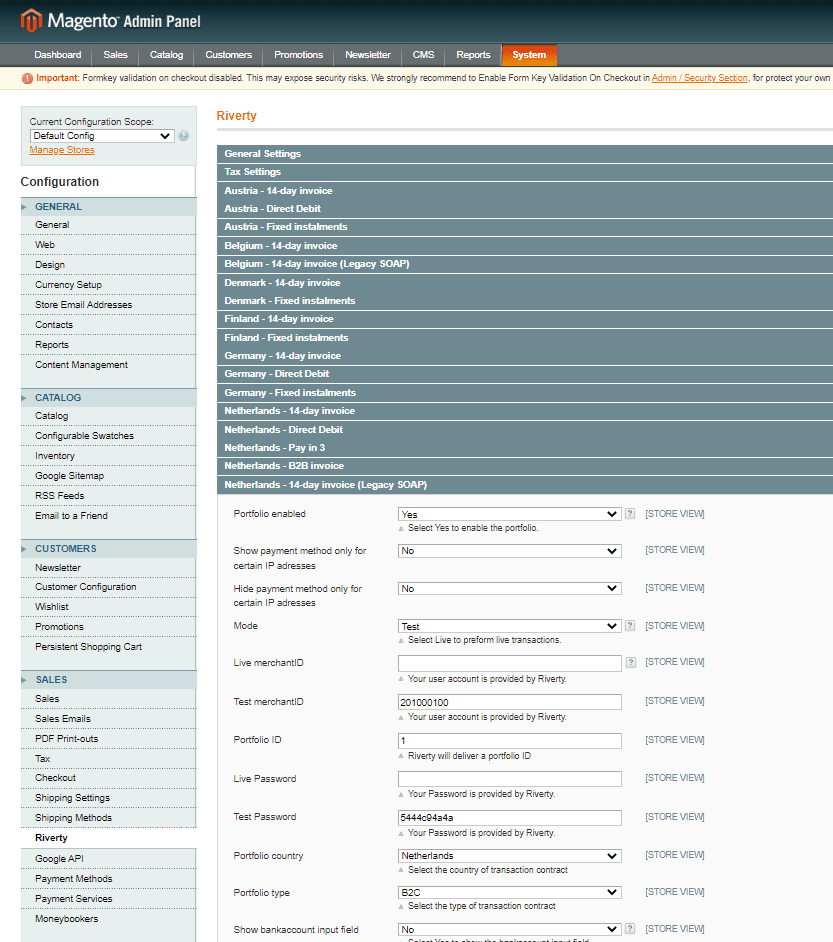
| Setting | Description |
|---|---|
| Module enabled | Select Yes to offer Riverty in your webshop. |
| Show advanced settings | Select Yes to expand additional settings. These are optional, and Riverty will still work if you ignore them. This applies to all Settings tabs, not just General Settings! |
| Debug | Select E-mail to send email alerts whenever the Riverty plugin encounters an error. Select Log to write these errors to Magento's log files. The application logs are in /var/log/Afterpay_Afterpay.log. The system logs are in /var/log/Afterpay_Afterpay_Exception.log. |
| Debug E-mail | The address where error alerts will be sent. |
| Success URL | The page displayed to the customer upon a successful checkout with Riverty. This can be a special page on your webshop, or MyAfterPay.com, or something else. |
| Validation URL | The page displayed to the customer if the call sent by the webshop to Riverty was faulty. This can be a page encouraging the customer to contact the webshop for help, etc. |
| Failure URL | The page displayed to the customer if the purchase was actively denied by Riverty. (For example, a failed credit check.) This can be a page encouraging the customer to contact the webshop for help, etc |
| Auto-Invoice | Select Yes if you want Magento to consider a purchase to be fully paid when it is accepted by Riverty. |
| Send Invoice Mail | Select Yes to have Magento send an email for each successful purchase in addition to Riverty's invoice email. Recommended to leave at No. The customer will receive only one email about the purchase - their invoice from Riverty. |
| Separate Discount | Select Yes to show product discounts as separate invoice line items in Riverty invoices. This is recommended for proper invoice handling by Riverty. |
A Capture () happens when the webshop confirms that all goods have been shipped to the customer. At that point, the money that was reserved for this purchase is transferred to the merchant's Riverty settlement account.
| Setting | Description |
|---|---|
| Capture Mode | If this is set to Enabled, the Riverty plugin will automatically send a Capture call for each purchase right away. If this is set to Disabled, you must ensure that a Capture call is sent to the Riverty eCommerce API separately from Magento. (For example, this API call can be made by your warehouse/stock management system when you mark an order as Shipped - using the same Auth key and Order Number.) You can also make a manual Capture call in the Magento backend by going to Sales > Orders > View > Invoice > Amount: Capture Online. |
| Status Capture Request Accepted | If Capture Mode is Enabled, this will be the status of a Magento invoice after a successful automatic Capture call. |
| Status Capture Request Refused | If Capture Mode is Enabled, this will be the status of a Magento invoice if the automatic Capture call fails. If this happens, make a separate Capture call using the same Auth key and Order Number, or contact your Key Account Manager for help. |
If Enable refunding is set to Yes, you will be able to issue refunds on purchases from Magento, and they will be correctly handled in Riverty.
If it is set to No, you will have to handle any refunds on Riverty purchases separately (for example, by manually sending money to the customer's bank account).
These settings determine how Value-Added Tax (https://ec.europa.eu/taxation_customs/business/vat_en) is applied to different
categories of invoice line items (such as goods, shipping fees, gift cards, downloads, subscriptions, etc.). In some countries, certain items such as books, food, event tickets, etc. may have VAT rates that are smaller than usual, or even zero.
These rules must be configured to ensure that Riverty handles tax, invoicing and settlement correctly.
This relies on the correct configuration of taxes elsewhere in the Magento Admin Panel. For more information, please see Magento's documentation on taxes (https://docs.magento.com/m1/ce/user_guide/tax/taxes.html).
If you are not sure which tax rates apply to which of your products, please contact a local accountant
| Setting | Description |
|---|---|
| Low VAT tax classes | Select the line item category that is charged at a reduced VAT rate. |
| Zero VAT tax classes | Select the line item category that is charged at a VAT rate of zero. Note: This is not the same as being exempt from VAT! |
| High VAT tax classes | Select the line item category that is charged at the full VAT rate. |
| No VAT tax classes | Select the line item category that is not subject to VAT. Note: This is not the same as being charged at a VAT rate of zero! This category is usually for things like shipping fees or gift cards. |
| Tax class for Discount | Select which category's tax rules apply to discount amounts. This usually depends on whether you apply discounts to a product's gross price, or net price. If you apply a discount to a price that already includes tax, the share of tax that is now in the discount must be handled correctly. |
The rest of the Riverty plugin settings are various portfolios. These are collections of settings for different countries and Riverty payment methods. You don't need to enable and configure all of these - only the ones that you want to offer to your customers.
There are separate portfolios for each country. These are identified by the ISO standard two-letter country code: NL - Netherlands, BE - Belgium, DE - Germany, AT - Austria, CH - Switzerland, SE - Sweden, NO - Norway, FI - Finland, DK - Denmark.
In addition to country-specific settings, there are also a few unspecified Portfolios that you can enable and modify as you like. These generic portfolios have a wider range of options.
If you have Advanced Settings disabled, then non-generic portfolios will hide many of the optional settings.
To show all possible settings for all portfolios, go to General settings > Show advanced settings and set it to Yes.
Use Ctrl+F to find a particular setting on this page.
| Setting | Description |
|---|---|
| Portfolio Enabled | If this is set to Yes, this Riverty payment method will be available to customers in this country. |
| Show payment method only for certain IP addresses | During testing, you may want to make Riverty visible only for people in your office, and not your customers. Enter the external IP addresses of visitors to your webshop who will see Riverty. (If you want to know the external IP address of the computer and connection you are currently using, go to Google.com and search for "what is my IP".) |
| Hide payment method only for certain IP addresses | If you want to make Riverty unavailable for orders coming from certain locations/networks, enter those external IP addresses here. |
| Mode | Select Test to use the test Auth key. Select Live to use the real, production Auth key. This is useful if you already have a working webshop, but would like to switch back to testing mode for a short time. |
| Live API Key | The Auth key for real transactions. You will get this from your Key Account Manager in the last stage of the process. |
| Test API Key | The Auth key for test transactions. You can get this from your Key Account Manager. |
| Live merchantID | You will get this from your Key Account Manager in the last stage of the process. Belgium and Netherlands only. |
| Test merchantID | You can get this from your Key Account Manager.Belgium and Netherlands only. |
| Portfolio ID | You can get this from your Key Account Manager.Belgium and Netherlands only. |
| Live Password | You will get this from your Key Account Manager in the last stage of the process.Belgium and Netherlands only. |
| Test Password | You can get this from your Key Account Manager. Belgium and Netherlands only. |
| Merchant ID | This is used to distinguish multiple webshops (with different branding) that use the same API key. It ensures that the right branding is used on invoices, etc. You can get this from your Key Account Manager. |
| Portfolio country | Select the customer's country of residence, for purposes of Riverty's invoice handling. |
| Portfolio type | B2C - Business-to-consumer (selling directly to individuals); B2B - Business-to-business (selling to companies) - B2B invoices are handled differently for purposes of taxes, etc. |
| Show bankaccount input field | If Yes, the customer must provide their bank account details (IBAN) at checkout. |
| Show bankcode input field | If Yes, the customer must provide their bank's BIC/SWIFT number at checkout. |
| Show gender input field | If Yes, the customer must provide their salutation (Mr/Ms) at checkout. |
| Show phone number input field | If Yes, the customer must provide their phone number at checkout. |
| Show date of birth input field | If Yes, the customer must provide their birth date at checkout. |
| Show social security number input field | If Yes, the customer must provide their national ID number at checkout. |
| Show terms and conditions checkbox | If Yes, the customer must check the box at checkout, confirming that they agree with Riverty's Terms and Conditions. |
| Portfolio area | Frontend - the portfolio will be visible to customers in your webshop.; Backend - the portfolio will only be visible to staff using the Magento Admin Panel.; Both - the portfolio will be visible to both customers and staff. |
| Portfolio label | The name of the portfolio (payment method), shown to customers at checkout. |
| Portfolio footnote | A very brief description of the payment method, shown to customers at checkout. |
| Portfolio extended information | A longer description of the payment method, shown to customers where space permits. |
| Minimal Amount | The smallest purchase that a customer can make in your webshop when paying with Riverty. If the total sum of the shopping cart is lower than this number, this portfolio is not displayed as a payment option. If you know that a portfolio has a minimum amount in its Riverty backend configuration (such as Installment Profiles) or risk/credit check, use the same value in this setting. This avoids unnecessary API calls to Riverty on checkout, which will always be rejected due to business logic, but will slow down your webshop's checkout experience. |
| Maximum Amount | The biggest purchase that a customer can make in your webshop when paying with Riverty. If the total sum of the shopping cart is higher than this number, this portfolio is not displayed as a payment option. |
| Maximum Amount for New Riverty Customers | As above, but only applicable to customers who have not purchased from your webshop using Riverty before. There is no check to see if they are already an Riverty customer through a different webshop. |
| Status Accepted No Invoice | This is the status of an order that has been accepted by the webshop, but not shipped yet; and Magento will not issue a separate invoice for this order. This is usually the status of an order that has been Authorized but not Captured. The webshop may find that it is out of stock, etc., and void the customer's order before the money is charged. |
| Status Pending | This is the status of an order that has been accepted by the webshop, but not shipped yet. This is usually the status of an order that has been Authorized but not Captured. The webshop may find that it is out of stock, etc., and void the customer's order before the money is charged. |
| Status Accepted | This is the status of an order that has been Captured. |
| Status Refused | This is the status of an order that received a negative response from Riverty (failed credit check, etc.) |
| Allowed Countries | Select Specific Countries to make this portfolio available to customers in selected countries only. Otherwise, the portfolio will be available to all your customers. |
| Payment from Specific Country | If Allowed Countries is set to Specific Countries, select the countries here. Hold down Shift or Ctrl while clicking to select multiple countries. |
| Allowed Client groups | Select Specific client groups to make this portfolio available to customers in selected client groups only. Otherwise, the portfolio will be available to all your customers. Client groups are configured elsewhere in the Magento Admin Panel. |
| Not allowed by shipping methods | If you select any specific shipping methods here, this portfolio will NOT be available for orders with that shipping method. |
| Advisory process | Set to No unless your Key Account Manager tells you otherwise. |
| Sort order | Set to 1 to make this the first (top) payment option shown to customers at checkout. If you are using several Riverty portfolios in the same country, then you can set others to 2 or more. |
The Riverty plugin for Magento already comes with the correct Terms & Conditions, logos, etc. Everything should display correctly on your checkout page by default.
We recommend that you set the following values under the Riverty plugin settings:
For more information, or if you want to customize your checkout page further, please see Riverty's Display Guidelines.
Added
Changed
Fixed
Added
Changed
Added
Added
Changed
Fixed
Fixed
Fixed
Added
Added
Changed
Fixed
Added
Fixed
Added
Fixed
Added
Added
Changed
Added
Changed
Fixed
Changed
Changed
Fixed
Changed
Changed
Fixed
Changed
Fixed
Added
Changed
Fixed
Changed
Fixed
Changed
Fixed
Changed
Fixed
Changed
Fixed
Added
Fixed
Fixed
Added
Fixed
Fixed
Changed
Fixed
Changed
Fixed
Changed
Fixed