Docs
ShopPagina.nl is an e-commerce platform offering solutions for online stores. It provides tools for creating, managing, and optimizing e-commerce websites to enhance the online shopping experience.
Website: https://www.shoppagina.nl/
Type: Platform
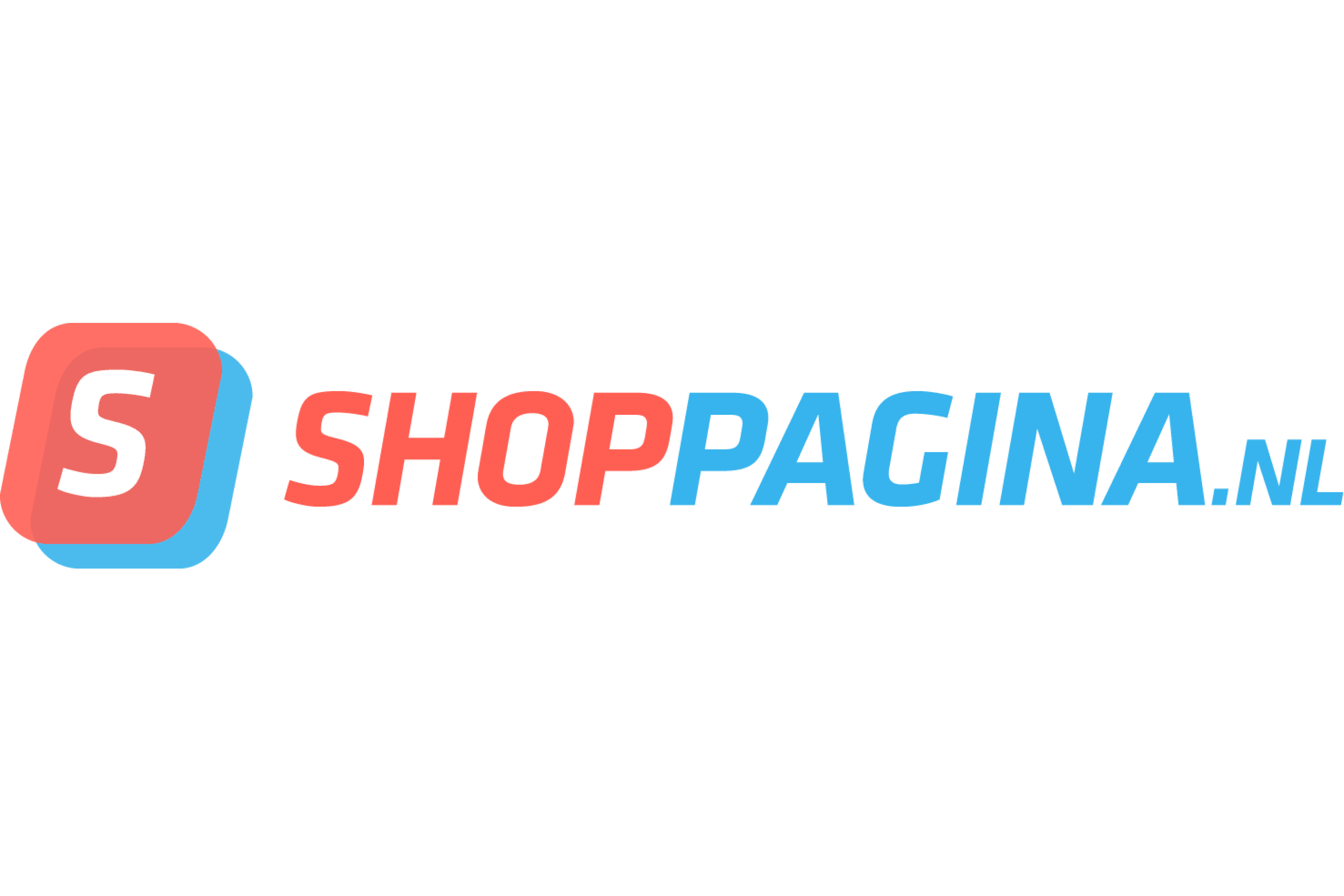
This guide describes the steps to quickly configure, test and activate the Riverty payment methods in your Shoppagina shop platform.
Shoppagina currently offers this payment method:
The available payment methods per country for Shoppagina can be found in this table:
| Country | 14-day invoice | Direct Debit | Campaign invoice | Fixed instalments | Flex payment | B2B invoice |
|---|---|---|---|---|---|---|
| The Netherlands | x | x | x | |||
| Belgium | x | |||||
| Germany | ||||||
| Austria | ||||||
| Switzerland | ||||||
| Sweden | ||||||
| Norway | ||||||
| Finland | ||||||
| Denmark |
In this chapter we will explain how you can configure Riverty for your Shoppagina connected webshop(s).
You can then increase the settings for each Riverty product purchased:

In this chapter we will explain the Riverty visual guidelines you need to apply to your webshop.
For convenience and a familiar customer experience, please integrate/enclose the Riverty logo in your Checkout next to the payment method. Please refer to our Merchant Playbook for full details on how to make the customer experience smooth and frictionless.
When Implementing the Riverty logo throughout the shopping experience please ensure you are using our URL, not by downloading the image. The Riverty logos are hosted on a Content Delivery Network (CDN) to ensure the best performance and availability for your website. Furthermore, you do not have to care about changes, which are all done by Riverty.
We provide two types of logos through our CDN - .svg and .png. We recommend using the Riverty logo as a .svg file with regard to the quality and size of the file. If you prefer .png just change the end of the URL to .png.
| https://cdn.riverty.design/logo/riverty-checkout-logo.svg |
Riverty mandates that consumers be presented with Riverty's terms and conditions and Privacy Policy upon checkout. Thus the option to display the T&C should always be enabled in the plugin configuration. In certain cases where you would like to incorporate the Riverty T&C and Privacy Policy within your own Terms and Conditions, this must be done only with approval from Riverty's legal counsel. After approval include the country specific T&C and Privacy Policy resources.
In this chapter we will explain which steps you need to take to enable the payment method on production. For the final go-live a contract between you and Riverty is required.
Be sure to sign up for a free Riverty Merchant Portal Account!
Initial sign-up will provide a test Merchant Portal account for you to explore, manage test transactions, and access test API keys. A full guide can be found in the portal's collapsed left menu. The live portal is provided once KYC and contract signing are complete.
Congratulations! You just went live with your Riverty connection. Please notify your Riverty Implementation Manager that you went live. If you encounter any issues in the upcoming week you can contact your Riverty Implementation Manager. After that period you can contact our local Merchant Desk for help.