Docs
Adyen is a global payment technology company that provides a seamless, omnichannel payment platform for businesses to accept payments worldwide, enabling growth and optimization.
Website: https://www.adyen.com/
Type: PSP
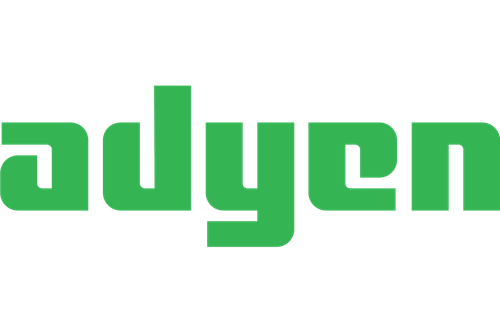
This guide describes the steps to quickly install, configure, test and activate the Riverty payment methods in your Adyen connected store.
Adyen currently offers this payment method:
The available payment methods per country for Adyen can be found in this table:
| Country | 14-day invoice | Direct Debit | Campaign invoice | Fixed instalments | Flex payment | B2B invoice |
|---|---|---|---|---|---|---|
| The Netherlands | x | x | x | |||
| Belgium | x | |||||
| Germany | ||||||
| Austria | ||||||
| Switzerland | ||||||
| Sweden | ||||||
| Norway | ||||||
| Finland | ||||||
| Denmark |
In this chapter we will explain how you can configure Riverty for your Adyen connected webshop(s).
At this point you should have received the API keys from Riverty. If this is not the case you can reach out to your contact person at Riverty or to sales@riverty.nl.
Once you received the keys from Riverty you can forward them to support@adyen.com. Adyen will respond to this mail with the confirmation that they configured the keys for test. Please follow the instructions of Adyen to make Riverty accessible for you to start testing.
| Note - The orders that are send to our test environment are not processed, invoiced and paid. We recommend testing Riverty in a non-publicly accessible test environment, in order to prevent real orders from coming in during the test phase. If this is not possible, we advise you to block the payment method based on IP address or clearly indicate that the payment method is in test mode if this is also not possible. |
|---|
Paying with Riverty is done via the (external) payment page of Adyen. By default, it is possible to adjust the billing and delivery address, as specified in the web store, on the payment page. To prevent fraud, changing address details must be made impossible.
You can do this by setting the variables billingAddressType and deliveryAddressType to 1 or 2.
1 = Address is visible but not editable
2 = Address is not visible and cannot be edited
Do you need help? Please contact support@adyen.com.
After completing the setup the next step is to test the connection.
Please submit the following test scenarios. To check your own test transactions proceed to paragraph "check test order" below. Complete the table with your order numbers and send it to your Riverty Implementation Manager. You can put multiple test cases in one order but please refer to the right order number after each testcase.
| # | Test case | Order number |
|---|---|---|
| 1. | Test an order with multiple products | |
| 2. | Test an order with a fixed discount | |
| 3. | Test an order with a percentual discount | |
| 4. | Test an order with a shipping fee | |
| 5. | Test an order with an alternate delivery address | |
| 6. | Test an order with pick-up points (if applicable) | |
| 7. | Test an order with store pick-up (if applicable) | |
| 8. | Test an order with a house number addition | |
| 9. | Test and make sure the VAT is correctly received by Riverty |
After you tested all standard scenarios for the 14-day invoice you should start testing the other payment methods you activated. Please complete the tables with your order numbers and send them to your Riverty Implementation Manager.
If you want to integrate Direct Debit please proceed with this test order:
| # | Test case | Order number |
|---|---|---|
| D-1. | Test an order with the Direct Debit payment method |
If you want to integrate invoice for Business to Business please proceed with this test order:
| # | Test case | Order number |
|---|---|---|
| B-1. | Test an order with the Business to Business payment method |
It is also necessary to check if the error messages are correctly shown to the customer.
You are able to verify the transactions on the Riverty side by yourself. You can do this with the Get Order call. You can send these calls for example with Postman. The response will show you how the transactions a registered on the Riverty side. Documentation for the Get Order call can be found below.
In this chapter we will explain the Riverty visual guidelines you need to apply to your webshop.
For convenience and a familiar customer experience, please integrate/enclose the Riverty logo in your Checkout next to the payment method. Please refer to our Merchant Playbook for full details on how to make the customer experience smooth and frictionless.
When Implementing the Riverty logo throughout the shopping experience please ensure you are using our URL, not by downloading the image. The Riverty logos are hosted on a Content Delivery Network (CDN) to ensure the best performance and availability for your website. Furthermore, you do not have to care about changes, which are all done by Riverty.
We provide two types of logos through our CDN - .svg and .png. We recommend using the Riverty logo as a .svg file with regard to the quality and size of the file. If you prefer .png just change the end of the URL to .png.
| https://cdn.riverty.design/logo/riverty-checkout-logo.svg |
Riverty mandates that consumers be presented with Riverty's terms and conditions and Privacy Policy upon checkout. Thus the option to display the T&C should always be enabled in the plugin configuration. In certain cases where you would like to incorporate the Riverty T&C and Privacy Policy within your own Terms and Conditions, this must be done only with approval from Riverty's legal counsel. After approval include the country specific T&C and Privacy Policy resources.
Now that Riverty is live, we only have to check whether orders are also coming in properly.
You can test this per Riverty connection by placing a rejected order:
STEP 1:
Go to the webshop, and place a product in the shopping cart.
STEP 2:
Go to checkout and fill in the necessary information, for the email address you have to enter rejection@riverty.com.
STEP 3: Choose the payment method Riverty and finish the order.
RESULT:
The Riverty order should be rejected. If this is not the case and instead you receive a technical error or an authorization error please contact your Riverty Implementation Manager.
Be sure to sign up for a free Riverty Merchant Portal Account!
Initial sign-up will provide a test Merchant Portal account for you to explore, manage test transactions, and access test API keys. A full guide can be found in the portal's collapsed left menu. The live portal is provided once KYC and contract signing are complete.
Congratulations! You just went live with your Riverty connection. Please notify your Riverty Implementation Manager that you went live. If you encounter any issues in the upcoming week you can contact your Riverty Implementation Manager. After that period you can contact our local Merchant Desk for help.